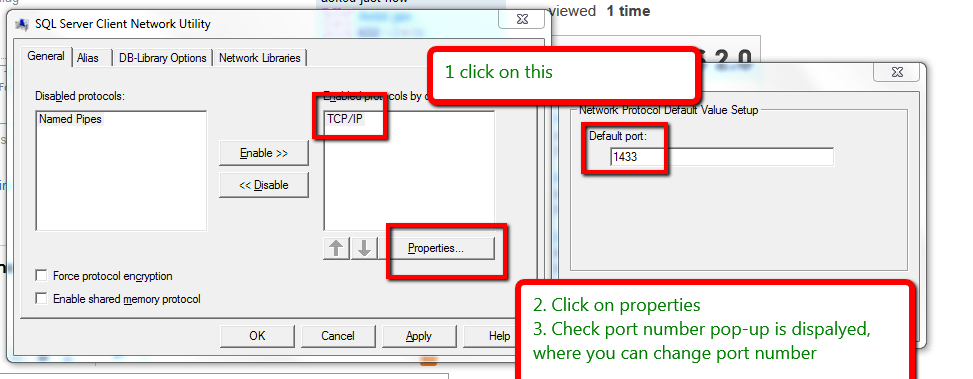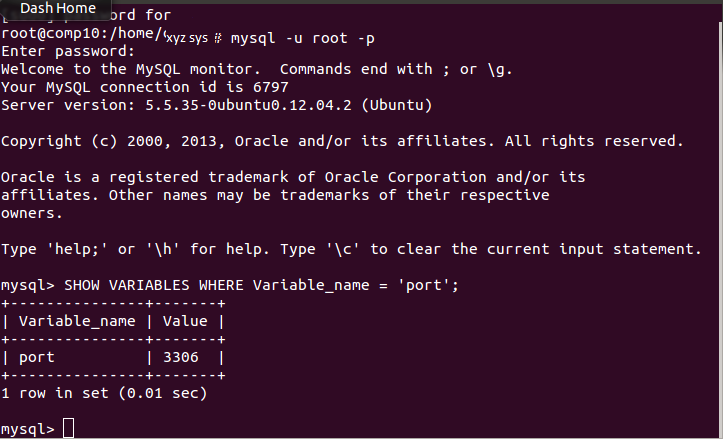I see two types of check with Selenium – verification and
assertion, what’s the difference between tow?
A verification check lets test execution continue even in the wake of failure with check, while assertion stops the test execution. Consider an example of checking text, Header on a page, you may like to use verification point and let test execution continue even if text is not present. But for a login page, you would like to add assertion for presence of text box login as it does not make sense continuing with test execution if login text box is not present
In simple language, when a test case is executed by Selenium ide and Verify command is come then test is do not stoped by selenium, if some text is not verify or presence in web page then selenium ide execute the next step but in assert case is different, when a test case is execute and assert command come for execution and assert text is not presence then selenium ide stop the execution of that test and other step will not executed.